Overview
When using Kerio Control, you may encounter issues where legitimate websites are blocked due to content filter rules. This can result in an "Access Denied" banner appearing for users.
The issue may arise from specific conditions set in the content filter rules that inadvertently match certain users or IP addresses. This article provides steps to enable logging for deny rules and review the conditions of the content filter rule to identify and resolve the cause of the block.
Information
To resolve issues with websites being blocked by content filter rules in Kerio Control, follow these steps:
-
Enable Logging for Deny Rules:
- Access the Kerio Control administration interface.
- Navigate to the content filter section.
- Ensure that the Log the traffic option is enabled for all deny rules. This will allow you to capture occurrences in the filter log(Using the Filter Log)
-
Review the Problematic Rule:
- Based on the new filter log lines that get created, identify the content filter rule causing the block by checking the filter log for entries related to the blocked access.
- Open the rule in the administration interface and review its conditions, such as IP ranges, user groups, or domain references.
-
Check Rule Ordering:
- Verify the position of the rule in the list. A rule that has moved up may affect more traffic than before.
-
Narrow the Rule's Scope:
- If the rule is too broad, consider adjusting its conditions to ensure it only blocks the intended traffic.
- You may temporarily disable the rule to test if it resolves the issue.
-
Monitor Logs:
- Continue to monitor the filter and debug logs to identify which conditions are being met when a user is unexpectedly blocked.
By following these steps, you can identify and resolve issues with content filter rules blocking legitimate website access in Kerio Control.
Frequently Asked Questions
- Q1: What should I do if a legitimate website is being blocked by a content filter rule?
- A1: Enable logging for all deny rules in the content filter section of Kerio Control. Review the conditions of the rule causing the block and adjust them if necessary to ensure only the intended traffic is blocked.
- Q2: How can I identify which content filter rule is causing the block?
- A2: Check the filter log for entries related to the blocked access. The log will show which rule is denying the traffic, allowing you to review and adjust its conditions.
- Q3: Why might a content filter rule start blocking traffic unexpectedly?
- A3: Changes in your environment, such as new IP allocations, domain memberships, or rule ordering, can cause a rule to start affecting traffic differently. Reviewing the rule's conditions and order can help identify the cause.
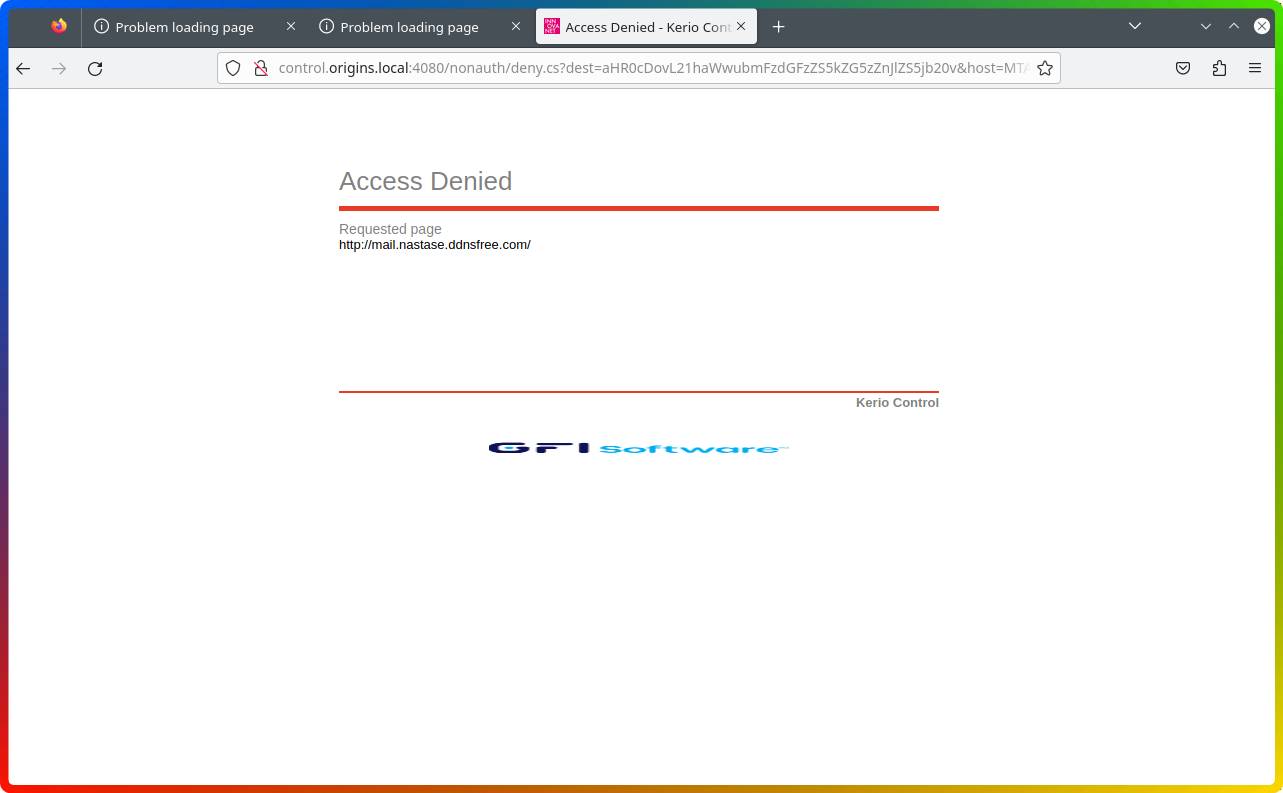
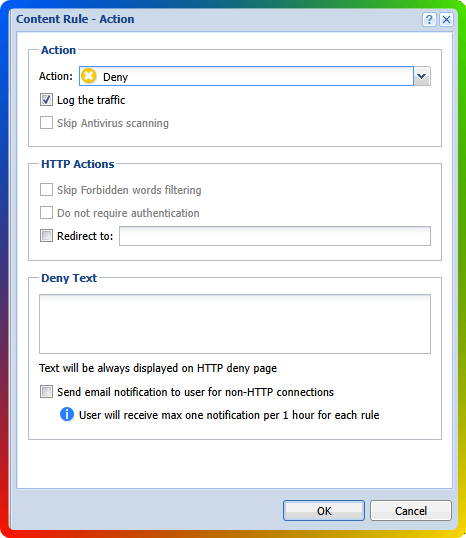
Ciprian Nastase
Comments