Overview
This article provides the steps required to access Kerio Control's shell using Secure Shell (SSH). This is helpful when you need to perform general troubleshooting, specifically on network issues in Kerio Control. By default, SSH access is disabled in out of the box installations of Kerio Control.
Solution
- Log in to the Kerio Control administration interface.
- While holding the Shift button on your keyboard, navigate to Status > System Health.
- Enable SSH by clicking the Enable SSH button.
- Confirm security warning by clicking Yes.
- Click OK to close the informational window.
- In your secure shell program, open a new connection to Kerio Control's server address. The command for Linux/macOS is
ssh root@<control_ip_address>, i.e. ssh root@10.10.10.1
Note: IP address varies depending on the Network configuration.
- When asked for the credentials, enter root for login as and your local administrator password for root's password.
Common issues when working with SSH
No matching host key found
One of the most common issues when working with SSH is the error:
Unable to negotiate with <IP ADDRESS> port 22, no matching host key type found. Their offer: ssh-rsa
It can be fixed in 2 ways:
-
Immediate Fix via Command Line
Add these parameters to your SSH command to temporarily enable legacy algorithms:
ssh -oHostKeyAlgorithms=+ssh-rsa -oPubkeyAcceptedAlgorithms=+ssh-rsa user@hostThis forces the client to accept
ssh-rsafor both host verification and key authentication -
Permanent Configuration
Add these settings to
~/.ssh/configfor the specific host:Host your-server-alias HostKeyAlgorithms +ssh-rsa PubkeyAcceptedAlgorithms +ssh-rsaReplace
your-server-aliaswith the Kerio Control IP address used for SSH connection. This ensures compatibility without modifying every command
Testing
To test the SSH you can perform the following actions for example:
Identifying Kerio Control Webadmin URL from SSH
- Run
lscommand and check if theadmin.urlis listed or not.
- If listed, then run
nano admin.url. The Kerio Control administration URL will be displayed.
Displaying Linux Kernel Module Information
- Navigate to the wireless network drivers directory.
cd /lib/modules/3.16.0-k4-kerio-amd64/kernel/drivers/net/wireless/ath
- Run the
modinfocommand for the necessary driver (i.e.,ath10k_pci).
modinfo ath10k_pci
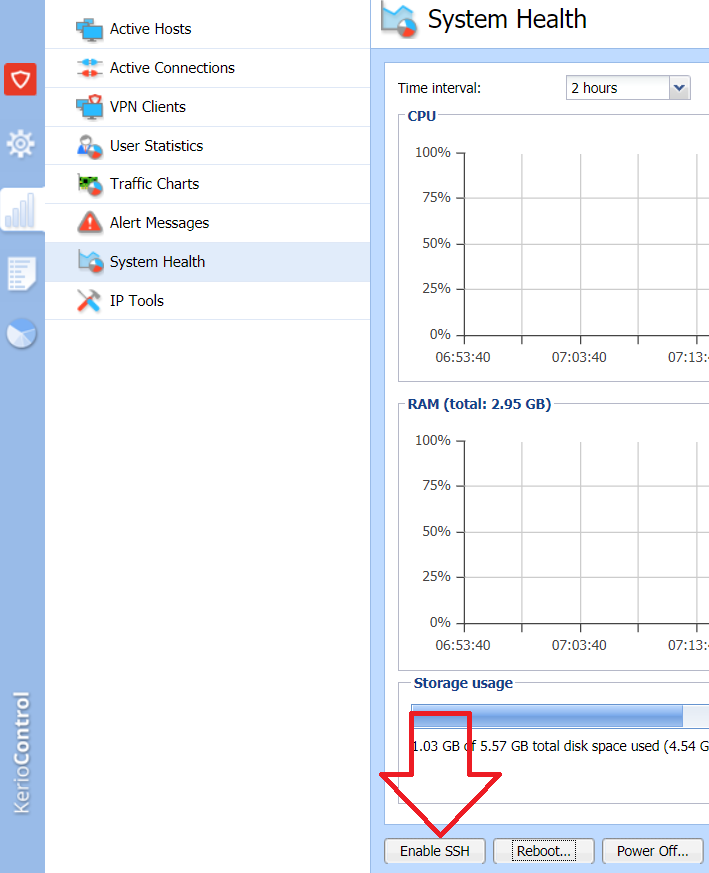
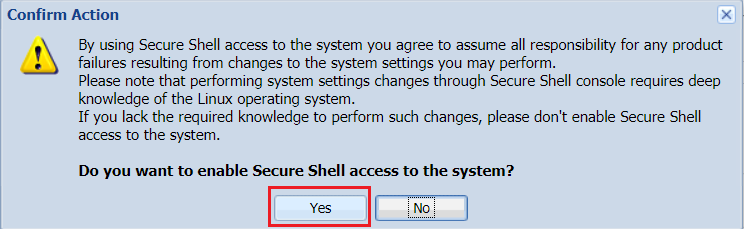

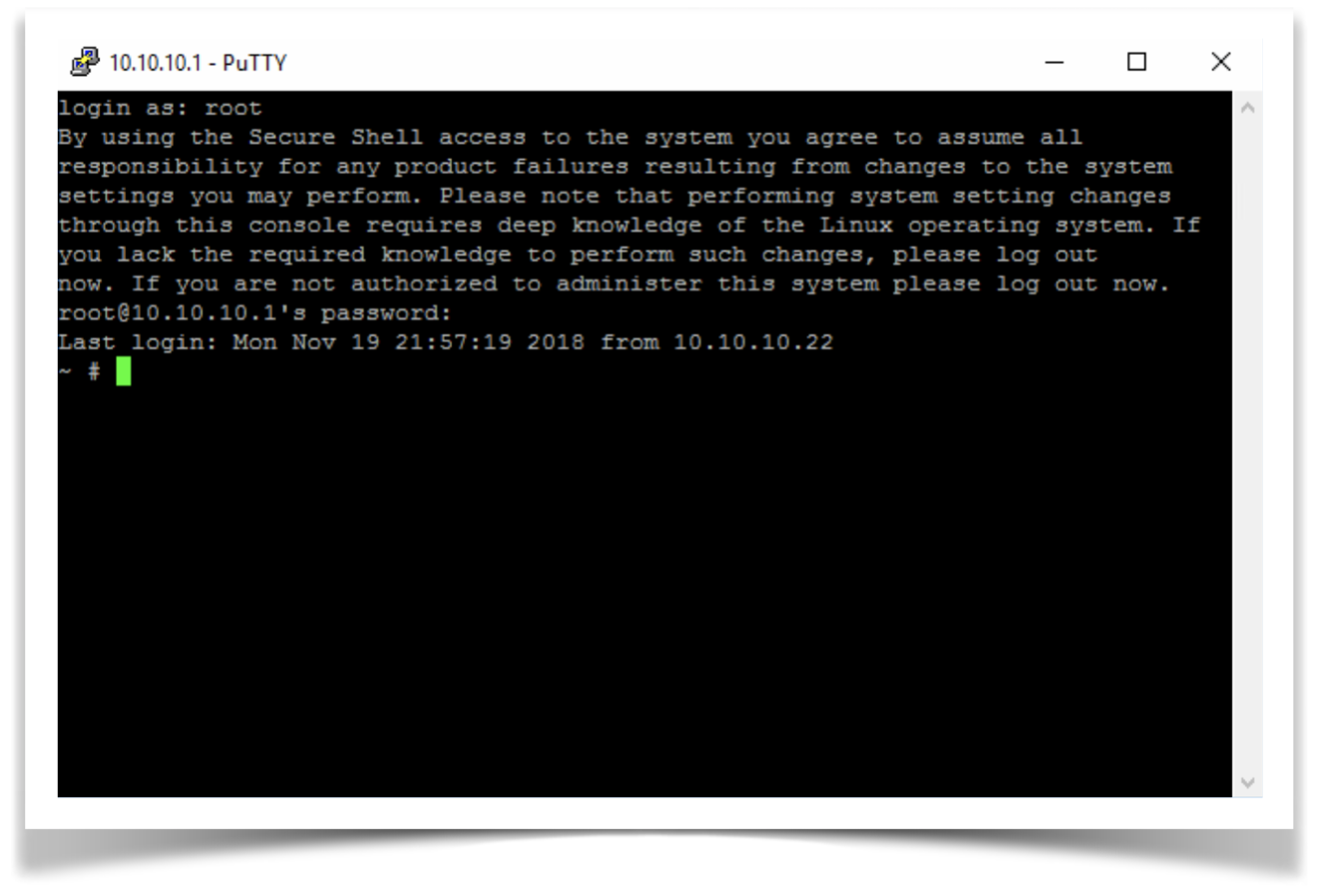

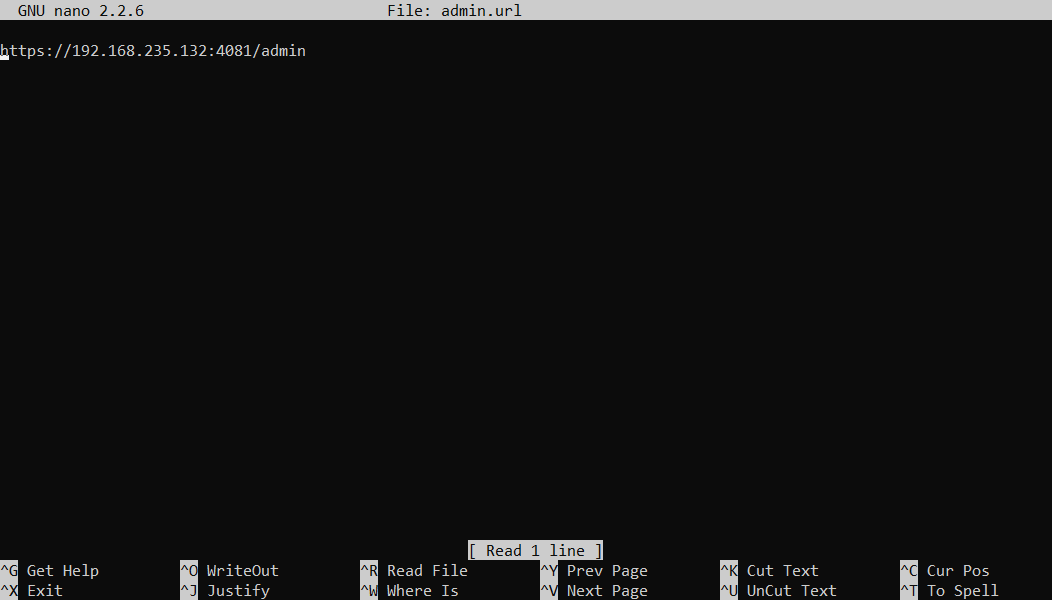
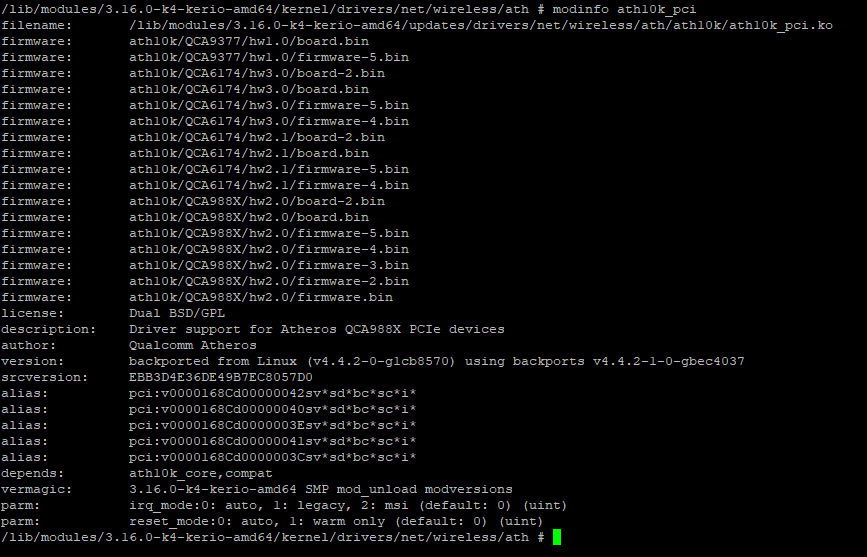
Priyanka Bhotika
Comments